There are thousands of questions in the InsightStore library. You can find them using any search terms, sort options, and filters.
To quickly find the questions you are most interested in, choose your search terms, sort the list, and then use the many available filters.
You can combine search terms using the Boolean options AND and OR.
You're able to sort by Newest First, Oldest First, and Most Responses First.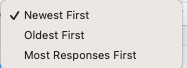
Let's go over the filters.
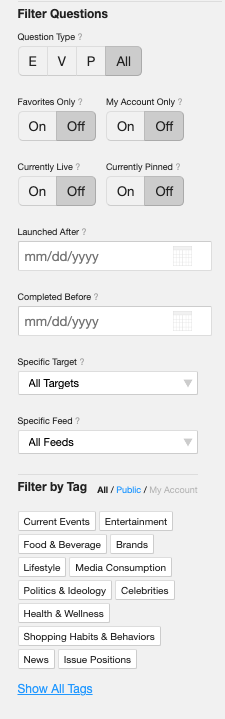
First, there is Question Type: Engagement Questions, Value Questions, Profile Questions, or All.
Then there are Favorites Only, My Account Only, Currently Live, and Currently Pinned.
You may search for questions Launched After a particular date or Completed Before a specified date.
Finally, you can filter the questions list by Target, Feed, or Tag.
This video further explains the search process quite well.