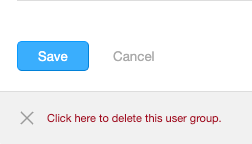To edit a user group, go to Settings in the top navigation bar, then select Account followed by User Groups. Select the group you want to edit from the list.
On the next screen, you'll see the name of the group, a link to go Back to User Groups that will take you back to the list of all user groups, and a field where you can rename the group if you like. Below those items is the Membership list. First, there's a default list, Everyone, that includes all the users in your account. Next, you'll see a list of all the users in your account with their group roles.
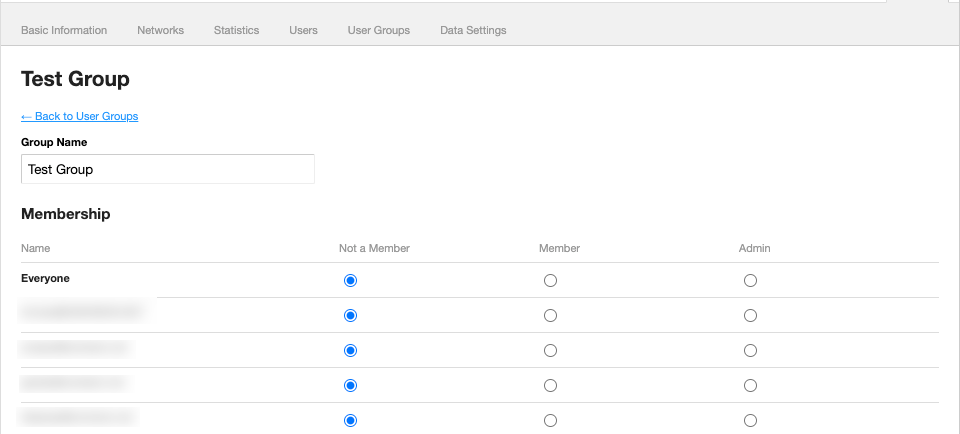
To add people to your group, select either Member or Admin next to each person's name. Please be aware that anyone who is a group admin can edit the group's name, add and remove users, and even delete the group.
To remove a user, select Not a Member next to their name.
At the bottom of the list of users is a Save button that you'll need to use for your changes to take effect. If you change your mind, use the Cancel button.
Below those two buttons is X Click here to delete this user group. Please be aware that there's no way to undo the deletion of a group.