Media partners will find that they have a few extra batch filters available on dashboards for which they have editing permissions.
Please note that these are temporary filters that will be applied to all the dashlets on your dashboard. If you wish to permanently change the filtering or weighting of a dashlet, please use the options in the Settings of that dashlet.
To clear out the filters, use the blue Reset link to the right of the Filter Dashboard title.
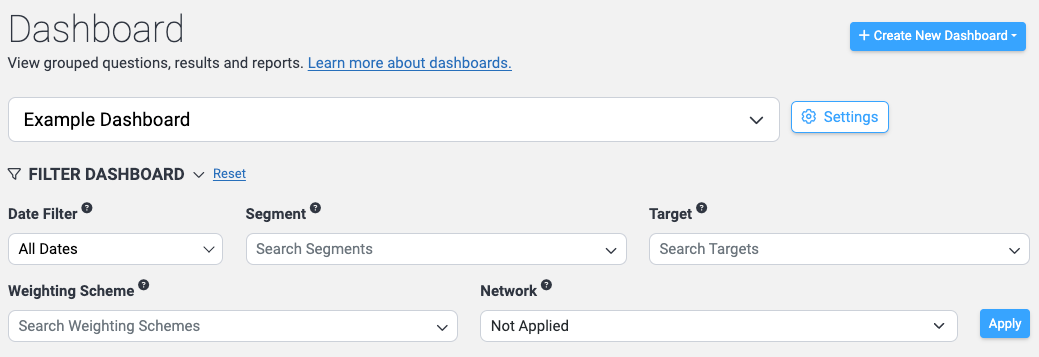
The first new field is the Target filter. This dropdown menu lists all of the targets in your account, so the list will be unique to each account. Select a target and use the Apply button; all the dashlets on your dashboard will be filtered to results from that target. The Target filter will override the dashlet-specific target settings.
The second new field is the Network filter. This dropdown menu lists all the networks your account belongs to. To limit responses to those on the targets of your account, select My Account. Select CivicScience Network to see the responses on all CivicScience targets. To see the responses on all CivicScience sites without your targets, choose Benchmark Network. The other options will be unique to your account. The Network filter will override the dashlet-specific network settings.
Please hit Apply to see the results of your chosen filters.