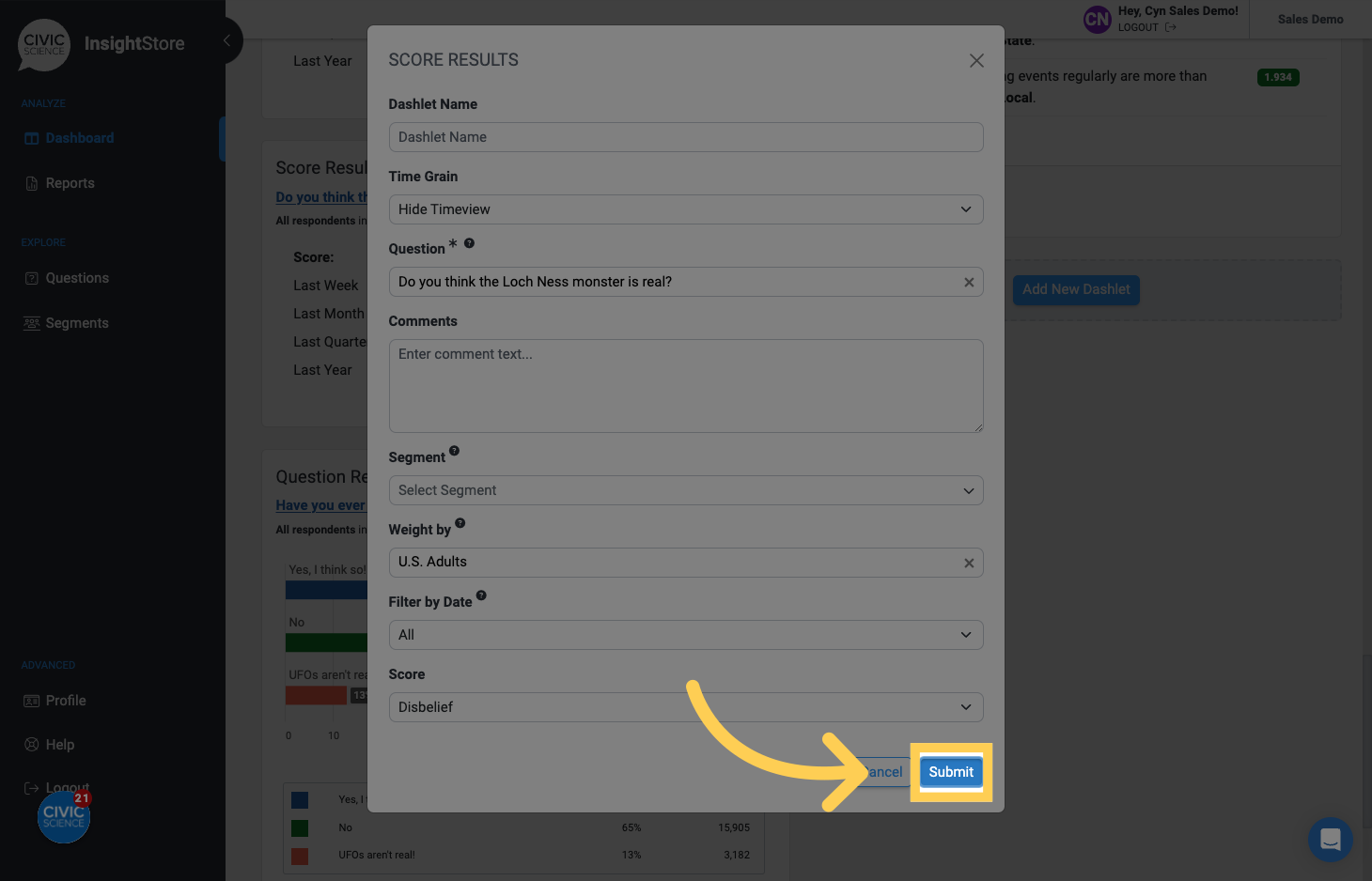This guide will teach you how to add a score results dashlet to a dashboard. To do so, you will need to create a score first.
1. Go to insightstore.civicscience.com.
2. From the landing page, click Dashboard in the left navigation pane.
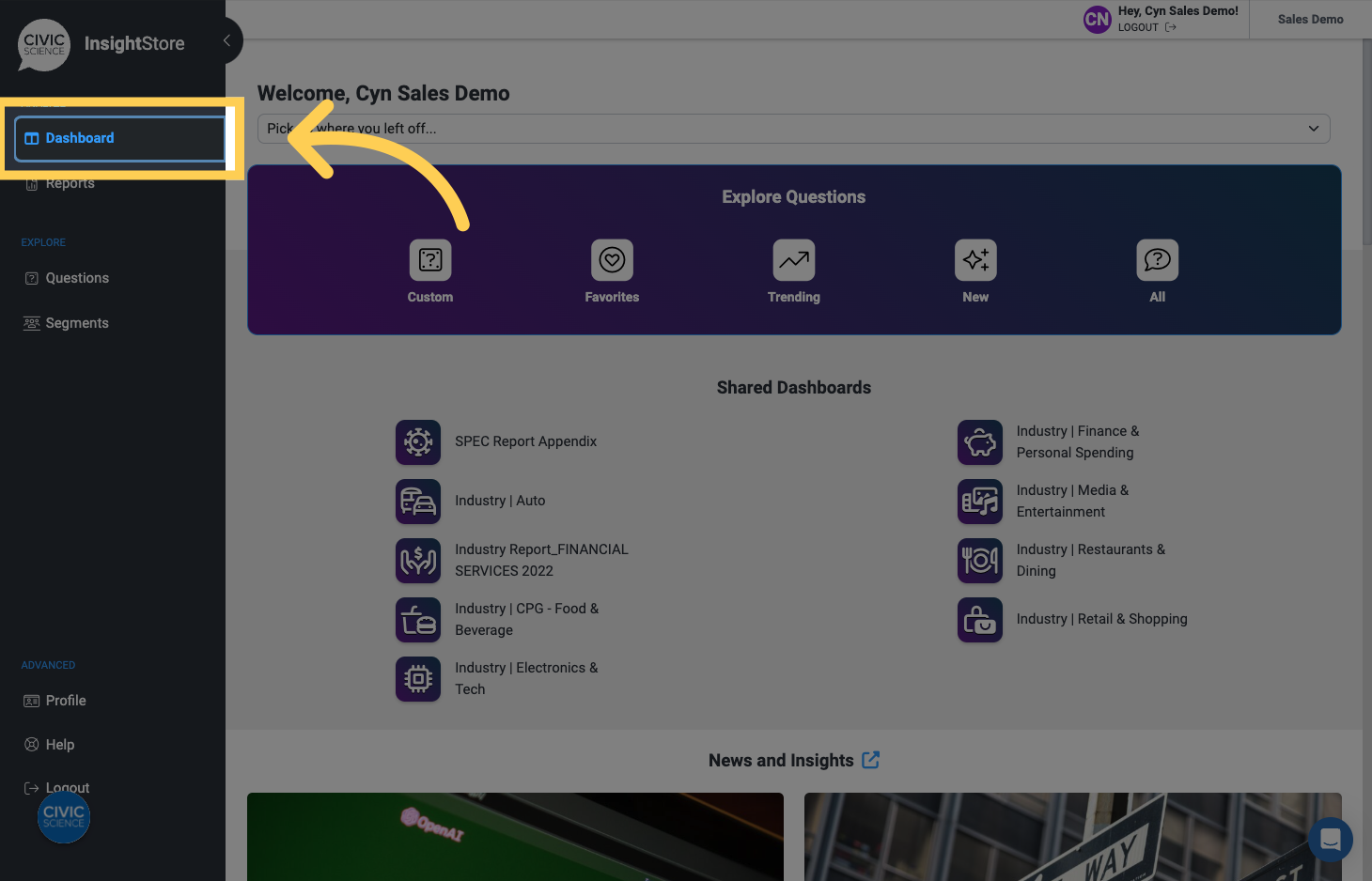
3. Select your dashboard from the dropdown menu.
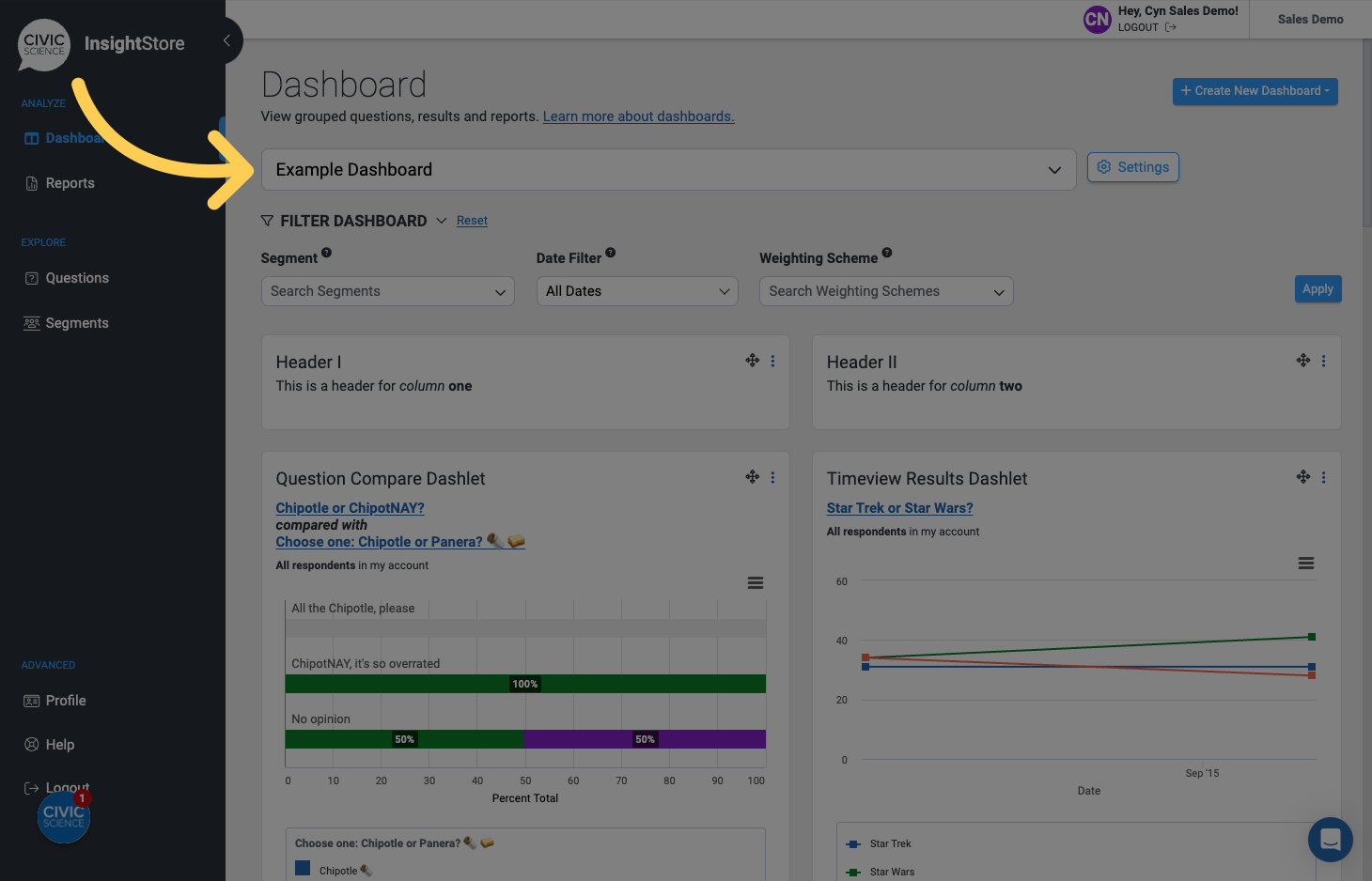
4. Go to the bottom of the dashboard and click Add New Dashlet.
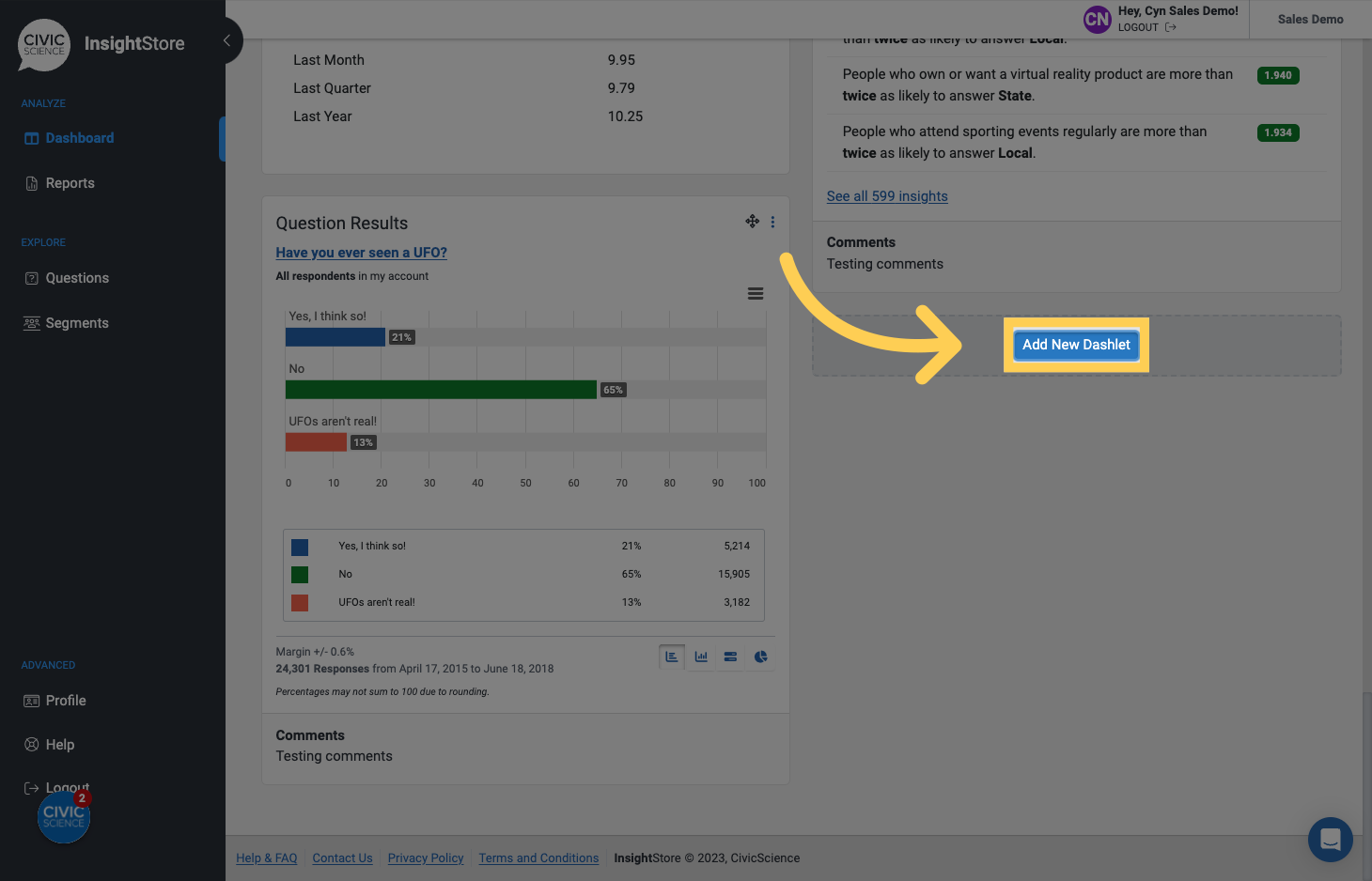
5. Click Score Results from the dropdown list.
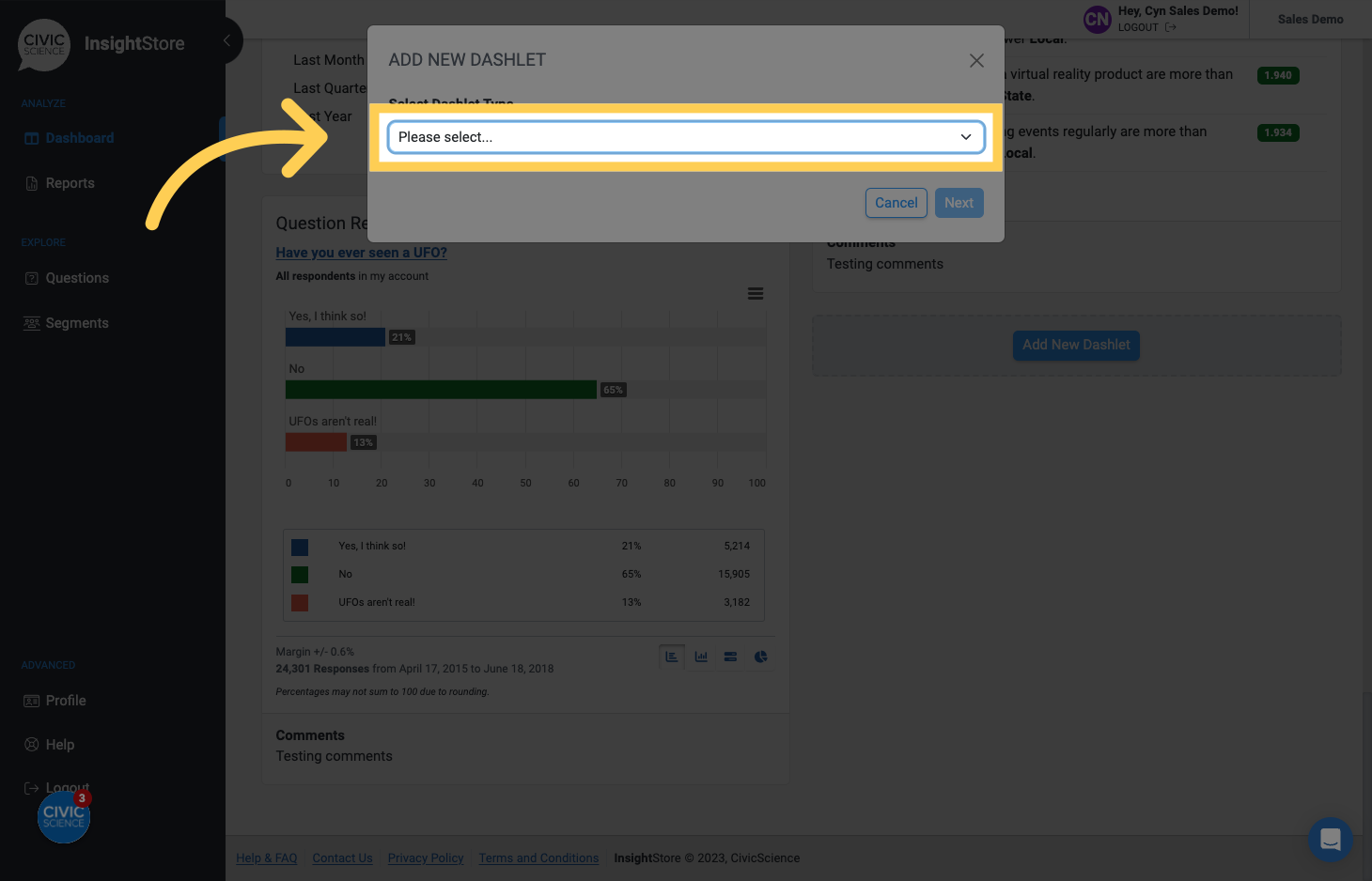
6. Click Next.
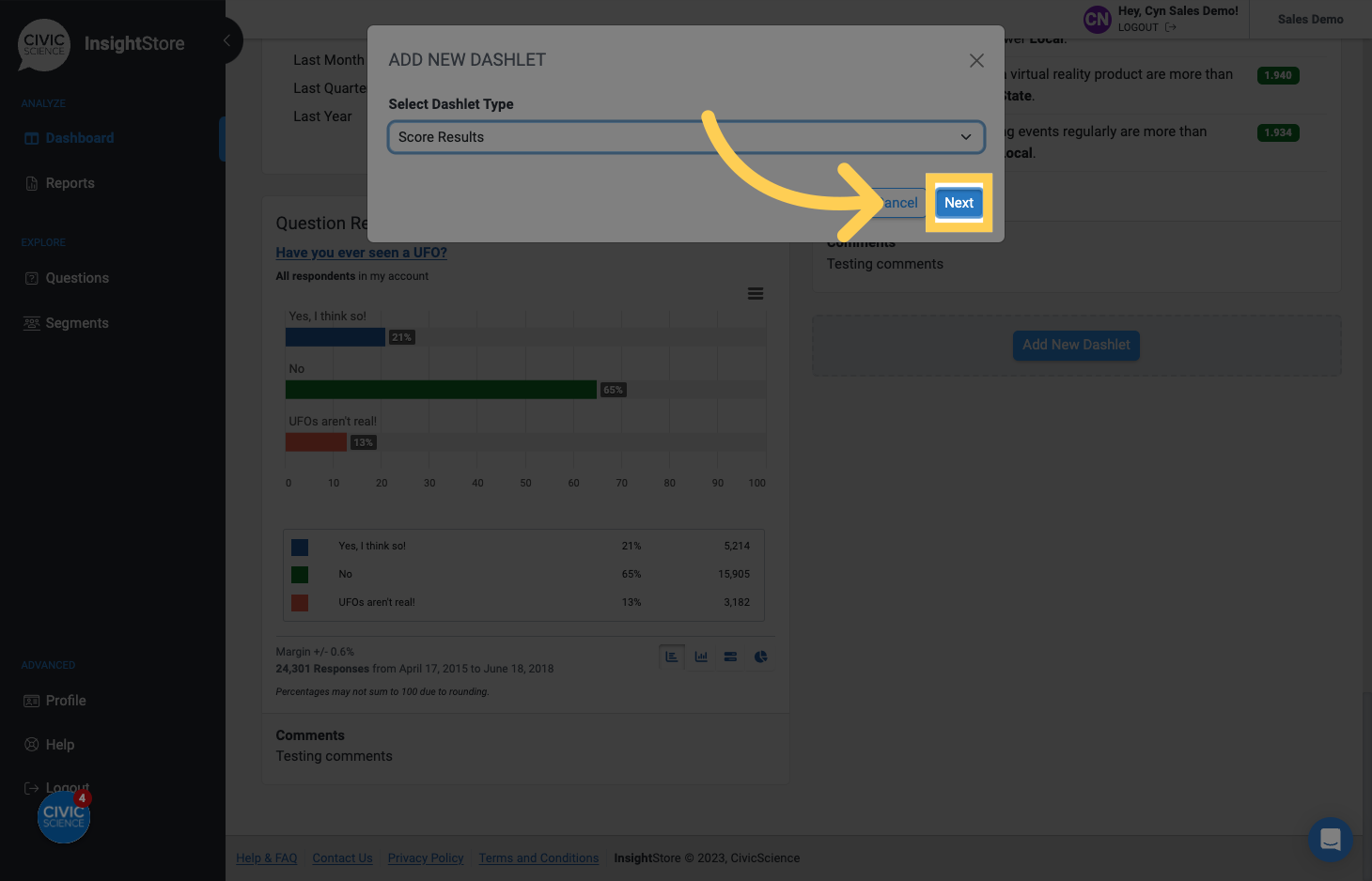
7. Give your dashlet a descriptive name.

8. Enter a question ID or search criteria.
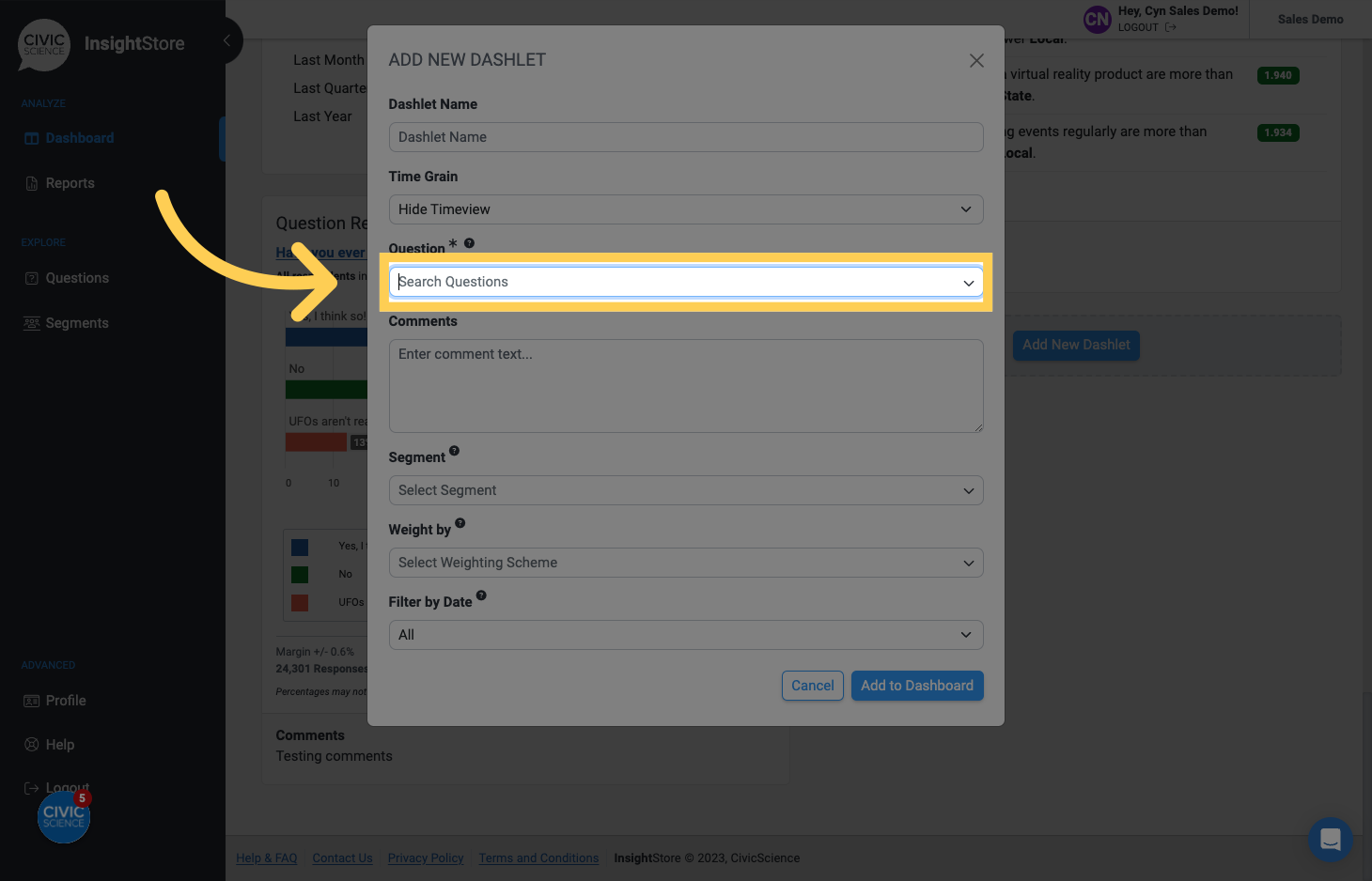
9. Select your question from the results list.
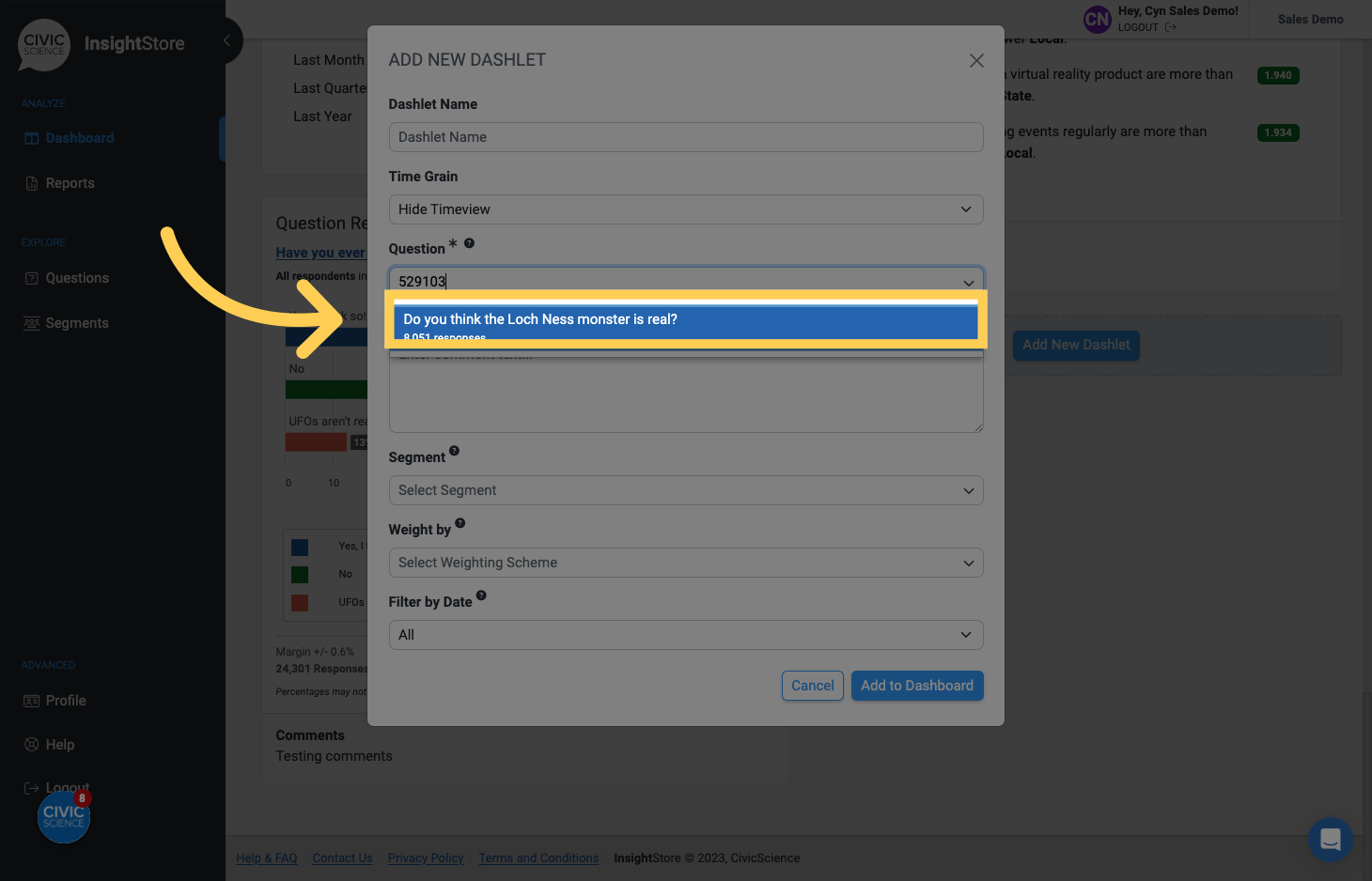
10. Choose a segment if desired.
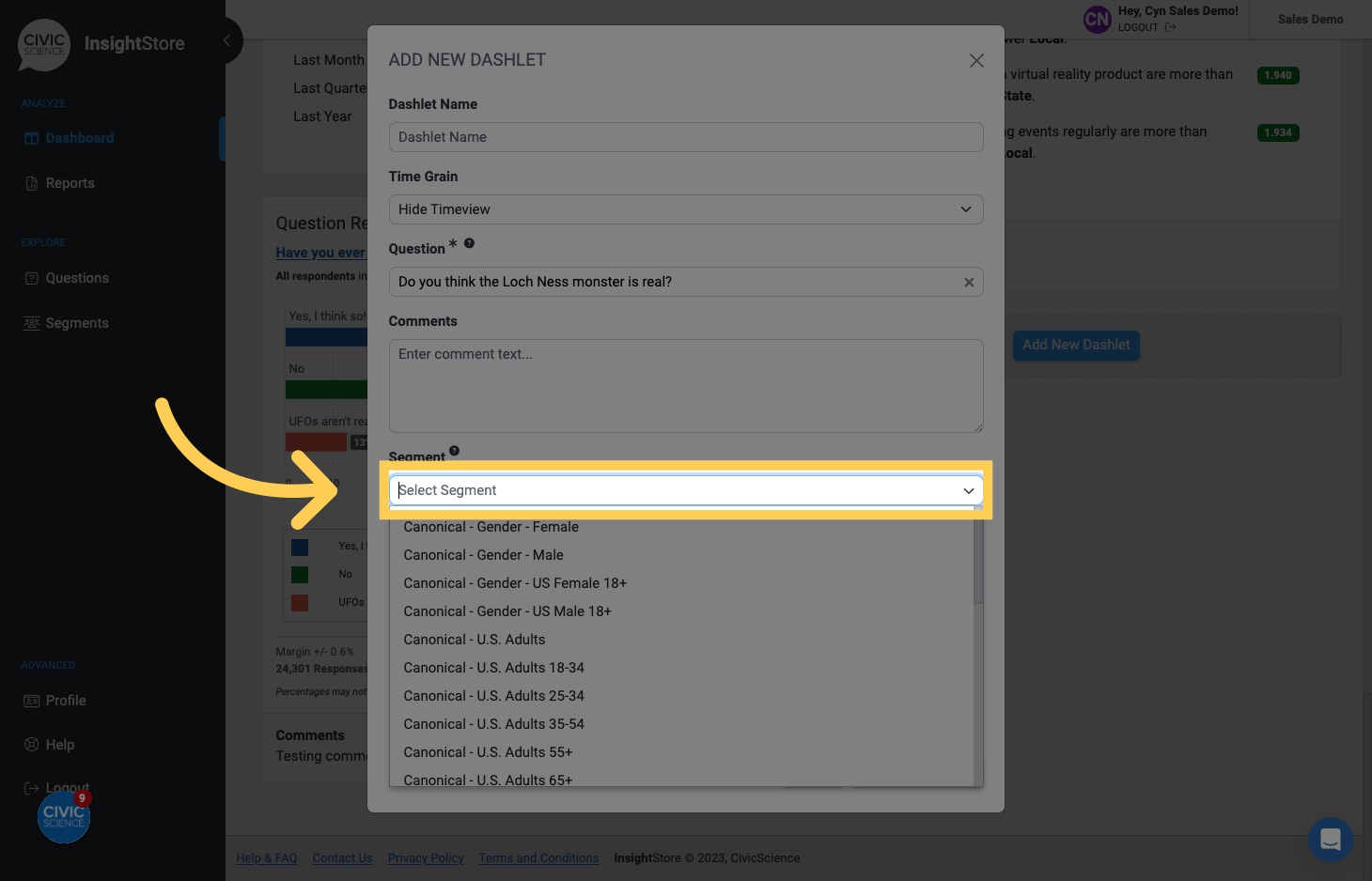
11. Add a comment if needed. You may use basic markdown for formatting.
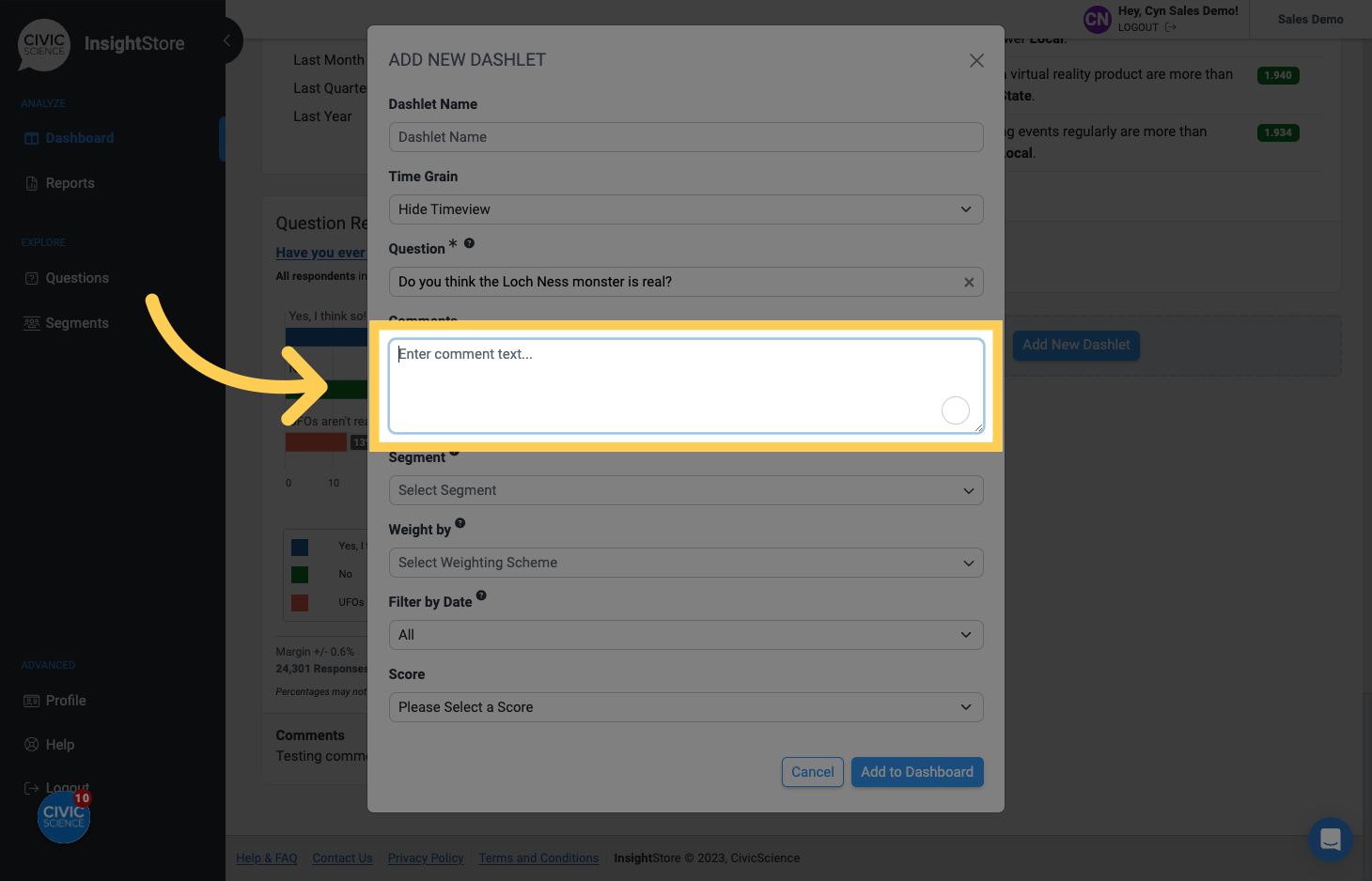
12. Apply a weighting scheme unless you prefer unweighted data.
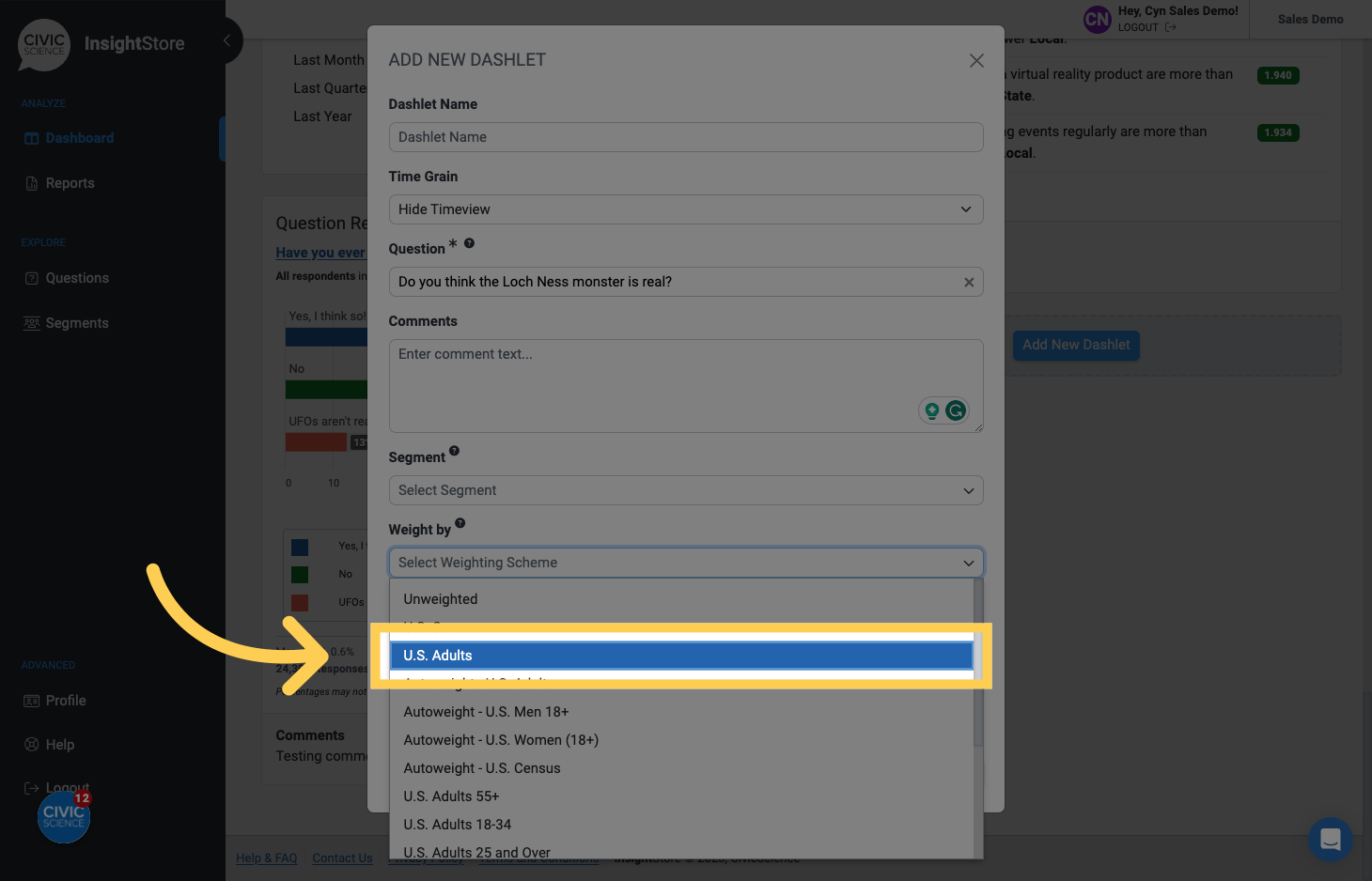
13. Apply a date filter.
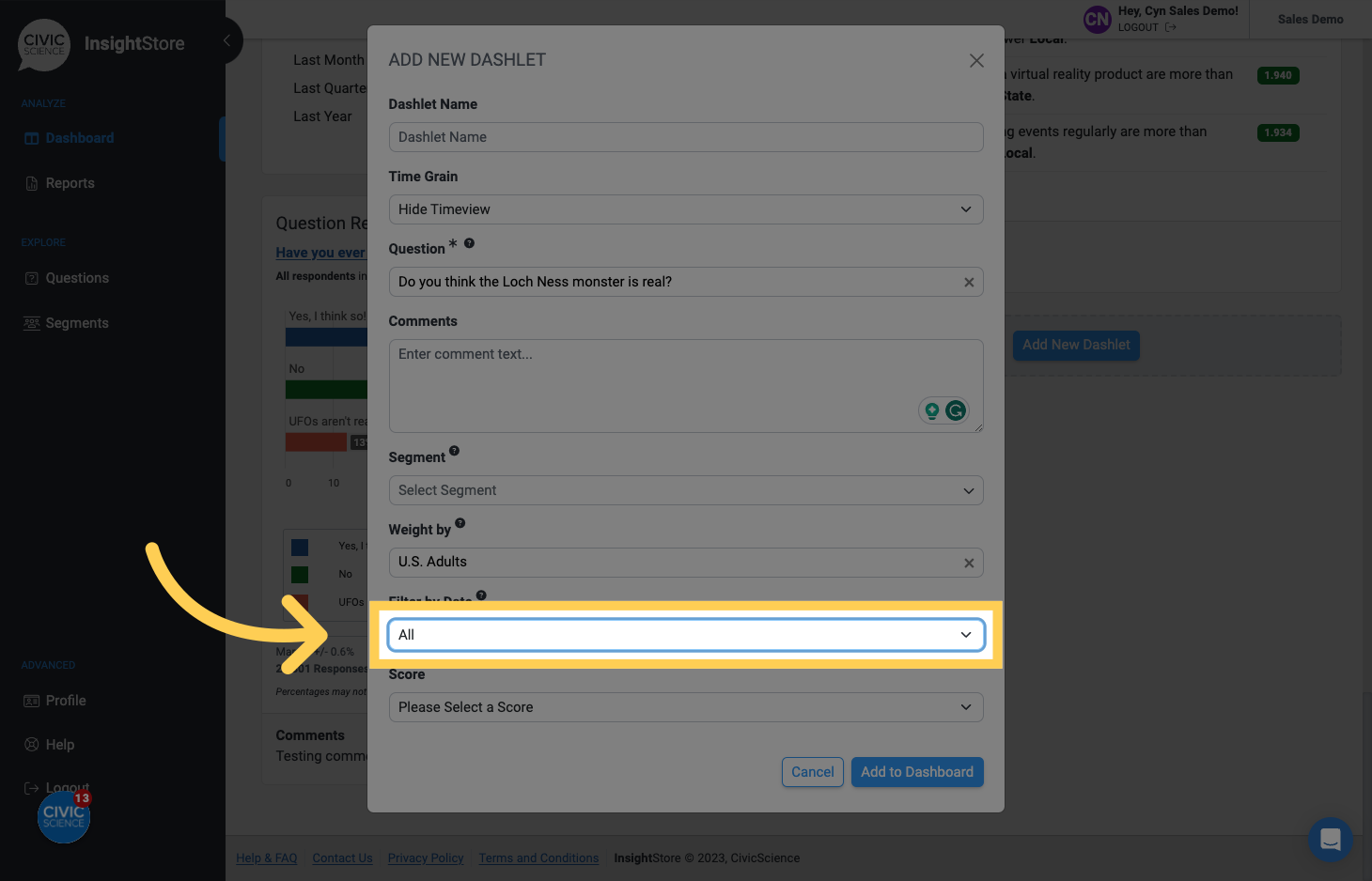
14. Select the score whose results you wish to show.
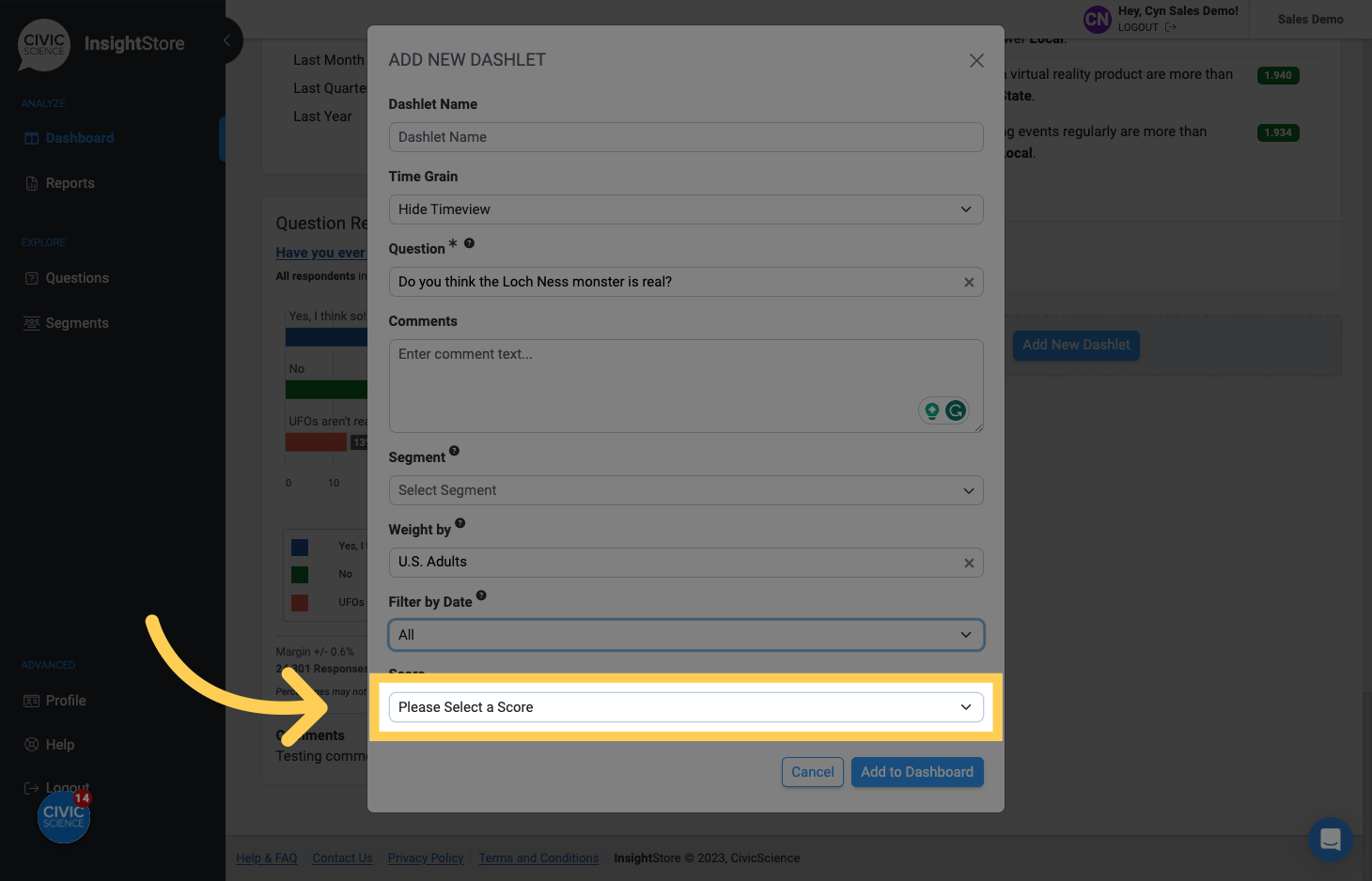
15. Click Add to Dashboard and view your new dashlet.
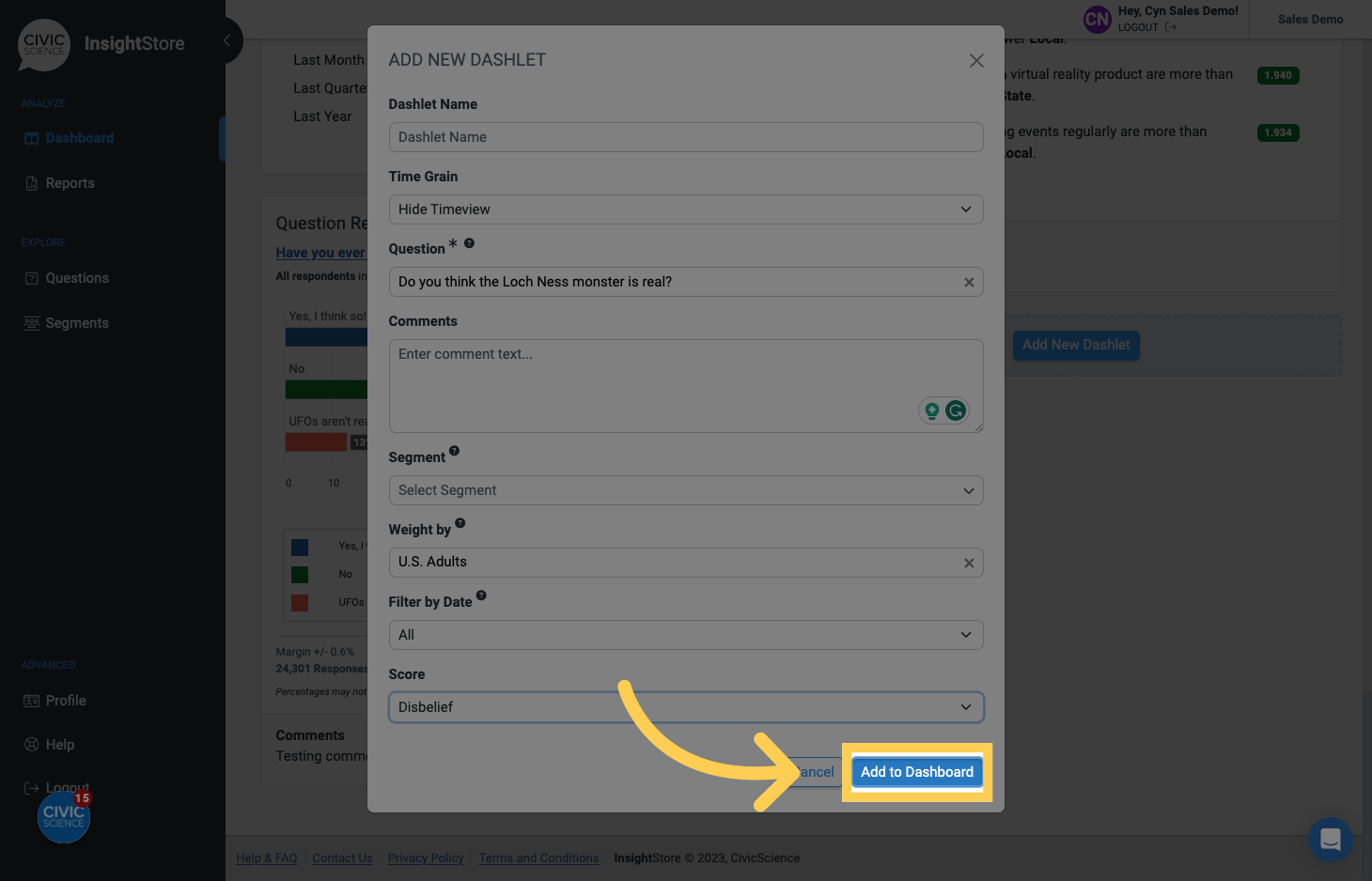
16. To move the new dashlet, click the move cursor symbol and drag the dashlet to its new position.
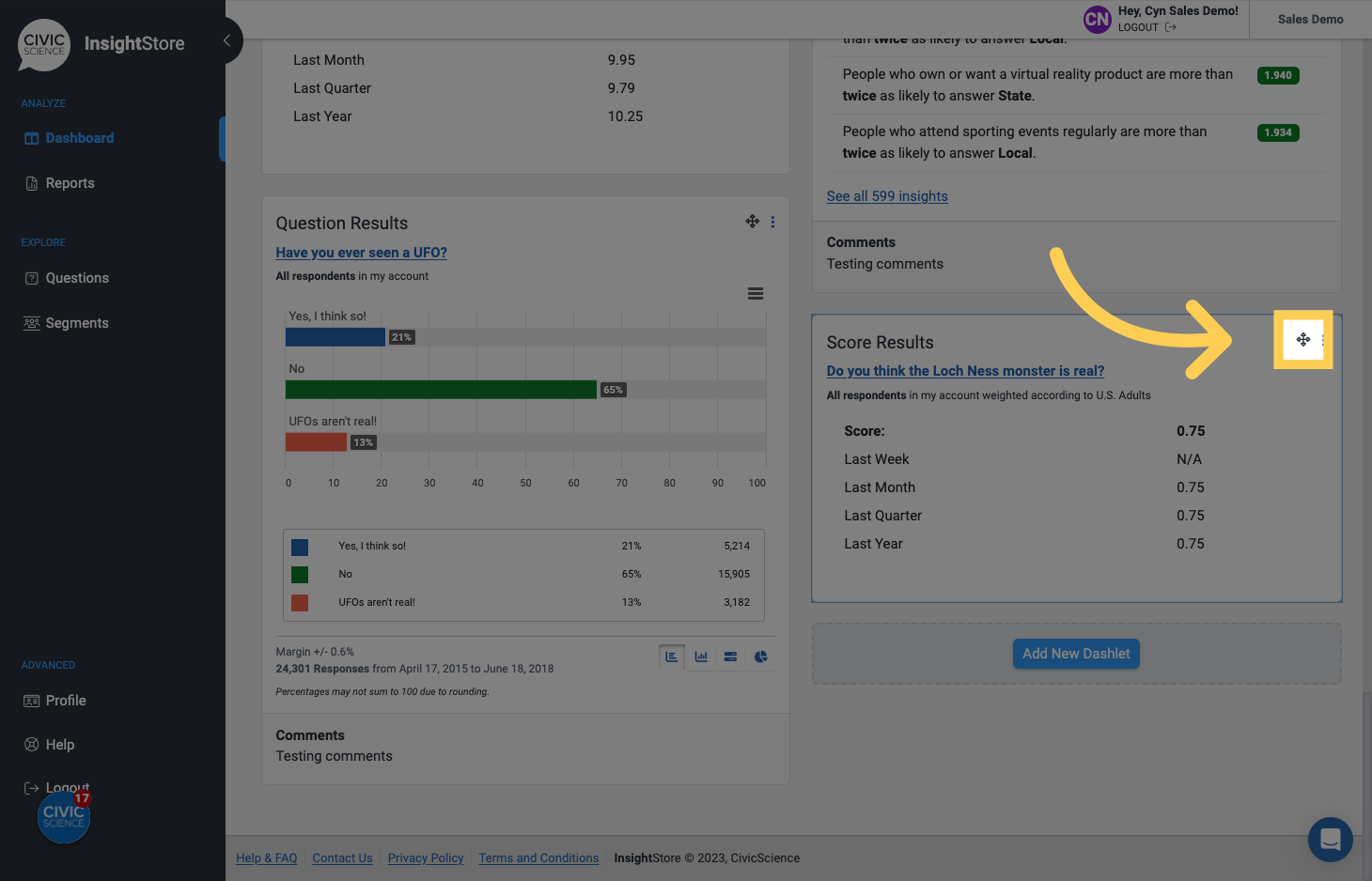
17. Click the kebab menu to edit the dashlet.

18. Click Settings.
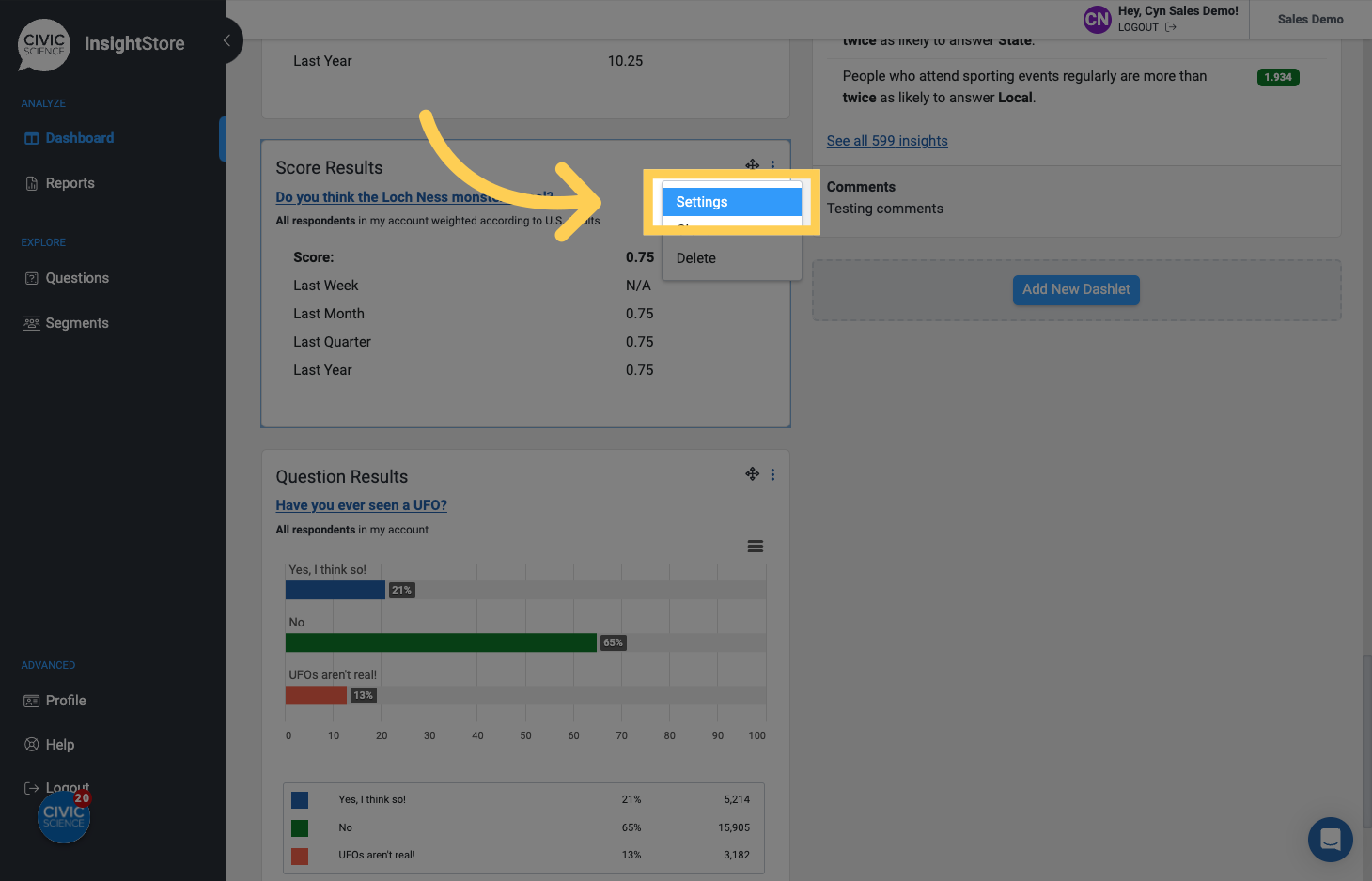
19. Click Submit to save any changes.