A deep profile report is a comprehensive comparative tool to get deeper insights into a segment or group using a common weighting scheme.
To create a deep profile report, go to Reports in the top navigation bar, then click on the blue New Report button. Select DeepProfile from the next screen.
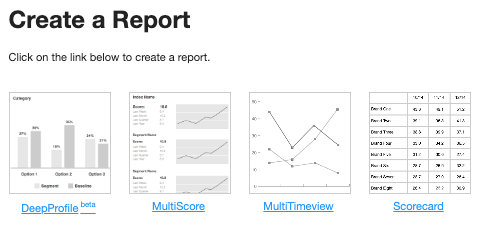
Give the report a name that will make sense to all the users in your account.
Next, choose a baseline setting, which will be applied to every group included in the report. It will also be included in the report for reference.
It's important to note that only one weighting scheme can be chosen for a deep profile report. If you need to compare your audience vs. the general population, you would need to have your audience unweighted and the general population weighted. Please contact your account manager for such reports.

Now we're going to add a group. We could add up to five for a single report. I used the blue Add a Group button at the bottom of the page, which expands to show us this form:
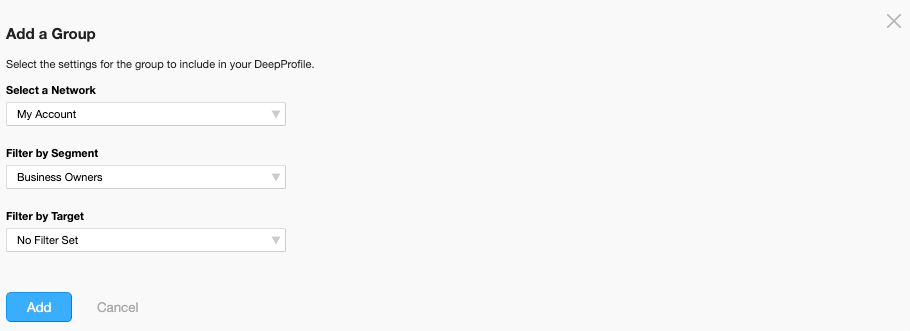
Then I use the blue Add button. I'm given the opportunity to add a custom label for the group I added:

Then we get blue buttons that let us Save & Compute the report, Save it, or Cancel.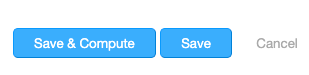
I chose Save & Compute. Then there's this notice near the top of the page:
 The email will be from CivicScience, and it will look something like this:
The email will be from CivicScience, and it will look something like this:
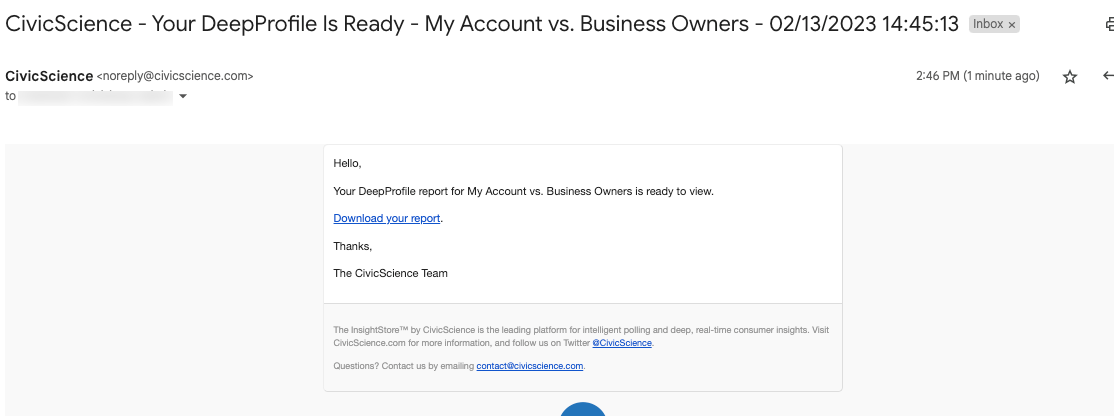
Clicking on the link takes us here:
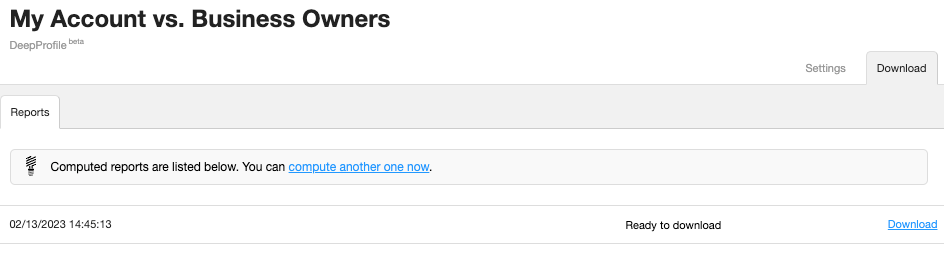
The report will be downloaded as a PowerPoint file.
If your PowerPoint file opens showing a template instead of the expected slides, there's a button at the right end of the ribbon labeled "Close Master." Use it, and you will see the proper slides.
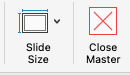
Learn more about running deep profile reports in this video.