A segment is a group of CivicScience survey respondents (i.e., a segment of the larger U.S. population) compiled based on responses to poll questions. You can analyze data for specific groups of respondents using segments, such as U.S. Women, U.S. Fathers Aged 45+, Pittsburgh Adults, or Heavy Users of Social Media. In effect, a segment acts like a filter, showing you data for only those respondents in whom you are interested.
You can navigate to the segments page from the main navigation bar at the left of the InsightStore. On this page, you will see the complete list of segments shared with the current user. The segment list can be filtered by the search bar at the top and sorted by the dropdown box on the right.
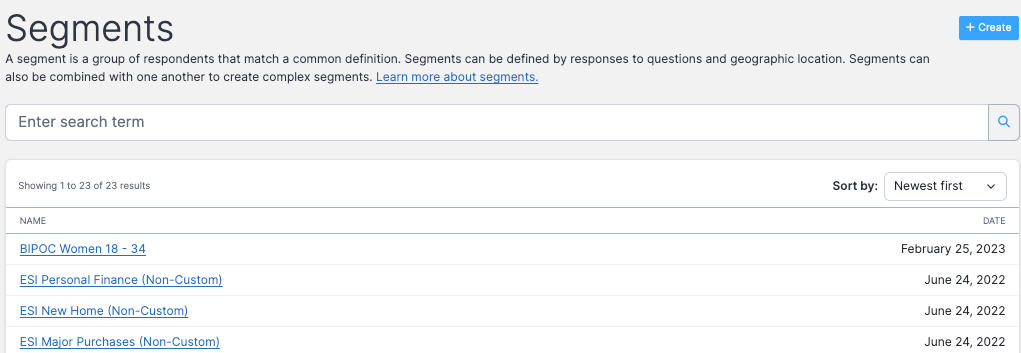
While browsing the list of available segments, you can easily view the definition for any segment by clicking on the name of the segment. Clicking on Settings > Sharing will take you to a page where you can change its sharing permissions. By default, when you create a new segment, it is only viewable and editable by you.

To get a quick overview of the demographic profile of a segment, including breakdowns by gender, age, race, and household income, click Results and then Profile.

If you click Compare, you can compare the responses for any two segments regarding the answers to a predefined list of several dozen critical questions organized by category. Statistically significant differences will be highlighted.

If you wish to see the weighting used for the segment or need to change the weighting, click on the Weighting button in the upper right corner of the Segment Compare screen.
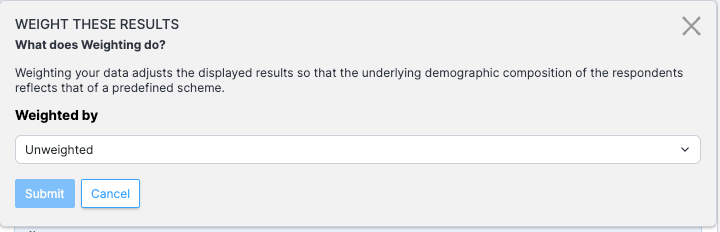
You may need to wait for the system to compute the results for the segment comparison. Make sure you've made any weighting changes before having the system do the calculations. You will receive an email notification when the results have been computed. When you receive the notification email, follow the link or refresh the original page to see your results.
The page will load by default with all the results expanded.
If you wish to collapse a section, click on the black expanding caret on the right side.
