The InsightStore is a great tool you can share with other members of your organization.
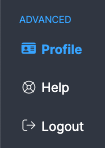
All existing users appear on the Users page. To get to it, click on Profile, which is in the lower left navigation bar.
On the Profile page, select Your Organization, then Users. From this page, you can invite new users, edit existing users' permissions, remove existing users, and re-invite users who didn't join the first time they were invited.

User Types
There are two user types: Administrator and Researcher. Each user is associated with one user type. The user type is selected when a new user is invited and can be changed later by an administrator.
Administrators can perform all tasks in the system, including managing account settings, writing new questions (if your account permits that), and inviting others to join the account.
Researchers are not allowed to create or deploy questions, manage account settings, or invite others to join the account. They can, however, create dashboards, segments, and reports and share them with others.
Inviting a New User
To invite a new user, provide their first name, last name, and email address in the Add a User card. Select their user type, then click Save.
Two emails will be sent to the user you invited. The invited user must follow the instructions in the emails they receive from our system to be added to your account. Both messages will be sent from noreply@civicscience.com.
First Email
The first email1 sent to the new user will look something like this:
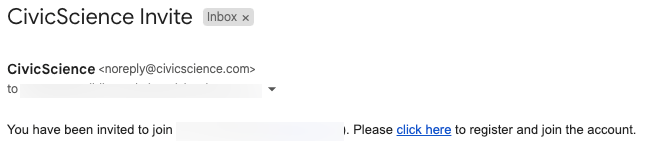
Registration Screen
After clicking on the click here link in the first email, the user will be taken to this screen:

They will fill in their first name, last name, and password, then click the Register button.
After hitting the Register button, they will see the message Account registered, please check your email for a confirmation email.

Second Email
The second email will look like this:
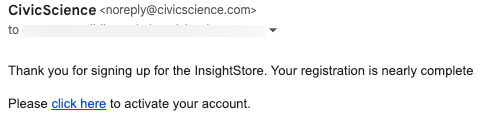
Login Screen
After using the click here link in the second email, the user will be taken to this login screen:

The user will fill in their username (email address) and password and click the Login button to enter the InsightStore.
1A few users need to access multiple organizations' InsightStore accounts. If an email is sent to an address for which there is already a user account, the new organization is added to that user account, and the user accesses it by switching accounts within their current user. In that situation, the invitation received looks like this:
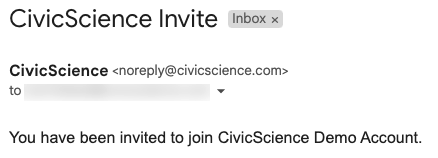
There is no link, as no registration is required.