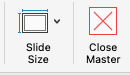To create a new deep profile report, use the Reports link in the left navigation pane, then click on the blue Create button. Select Deep Profile from the dropdown menu.
On the next page, give your report a descriptive name. Choose a Baseline Label and select a Network. Decide whether you're going to Filter by Segment and/or Filter by Target. Select a Weighting Scheme. Then, you can choose to add up to five groups. Keep in mind that the recommended sample size of a segment is at least 1,000.
On the Group Creation card, each group needs a unique Label. Select the Network, then Filter by Segment, and (if desired), Filter by Target. Click Add Group.

After setting up your groups, you can edit a group if necessary by using the blue Edit link. If you want to delete a group, click the X at the end of the line.
When everything is set up as desired, click Compute.
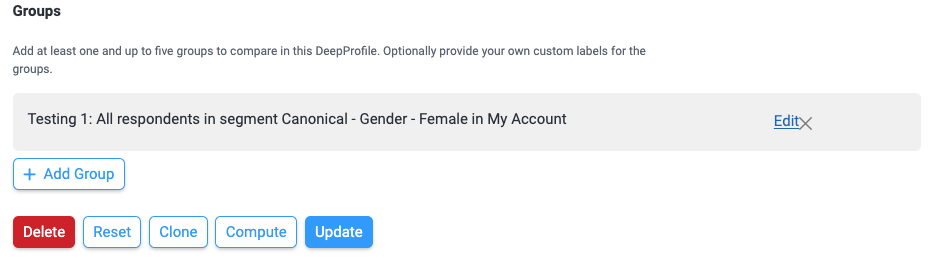
You'll see this message:

When you receive the email, it will come from noreply@civicscience.com and the subject line will be CivicScience - Your DeepProfile Is Ready - (title) - (date)(time). It will look like this.

Follow the Download your report link and click the Download link. You'll get a PowerPoint file containing the data you requested.

If your PowerPoint file opens showing a template instead of the expected slides, there's a button at the right end of the ribbon labeled "Close Master." Use it, and you will see the proper slides.