To edit a crosstab report, start with the Settings tab to change the Crosstab Name and Global Weighting Scheme. Click Update when you're finished.

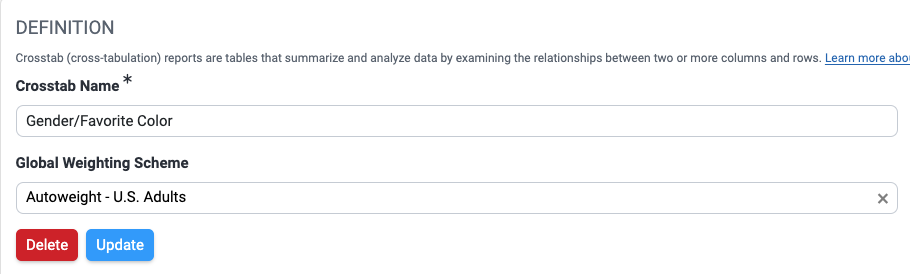
To change the variables, go to the Columns/Rows tab.
Each row and column variable can be edited using the first icon that's to the right of the variable. The icon looks like a pencil poised over a piece of paper.

All the component options that are available when creating a crosstab report are usable when editing it. Questions may be reworded for a shorter label and answer options may be relabeled, selected, or deselected. Answer groupings may be chosen (if they already exist for the question), segments may be applied, and (for column components) date filters may be applied.

Use the blue Submit button to apply any changes.
 To clone a row or column, use the second icon to the right of the variable name. The icon looks like two pieces of paper. To remove a variable, click on the small X on the right side of the variable row.
To clone a row or column, use the second icon to the right of the variable name. The icon looks like two pieces of paper. To remove a variable, click on the small X on the right side of the variable row.
 To move a variable, click on the vertical grip icon on the left side of the variable row, then drag the variable to a new position. When you hover over the icon, your mouse pointer will change to a hand.
To move a variable, click on the vertical grip icon on the left side of the variable row, then drag the variable to a new position. When you hover over the icon, your mouse pointer will change to a hand.
When the variables are arranged to your satisfaction, use the blue Update button in the upper right corner of the page.
Go to the Results tab to see your updated report.