On the lower right corner of the Timeview Results tab, there's a link labeled Add to Dashboard (purple arrow).
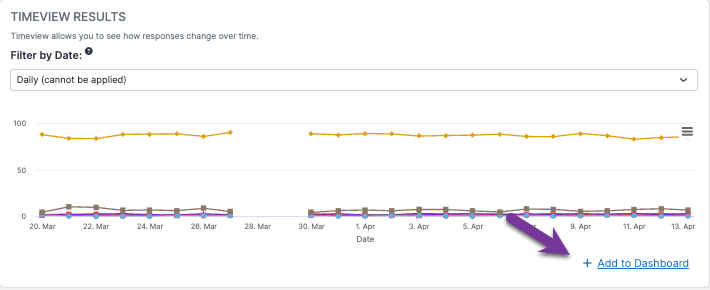
Clicking on that link will bring up this modal:
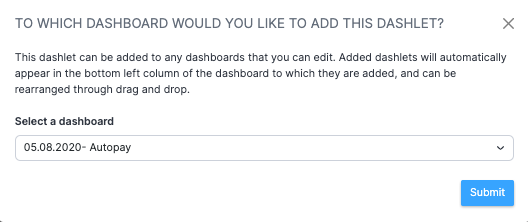
Select the desired dashboard from the dropdown list, then click Submit. You may also create a new dashboard and add the report to it.
After you hit Submit, you will see a green notification bar informing you that the multitimeview dashlet has been added to the dashboard.

Once the multi-timeview dashlet is added to a dashboard, you will need to reapply the dates and time grains using the edit options for the dashlet. Here's a video that shows you how to do that.
1. Go to insightstore.civicscience.com.
2. Click the kebab menu.

3. Click Settings.

4. Click Dashlet Name.

5. Change the title if needed.

6. Change the Time Grain if needed.

7. Enter any desired comments.

8. Change the Date Filter if needed.

9. Click Submit.
